Select a task on the Schedule page, then click the
Task Info/Staff Allocation button to display this sidebar where you can review details about tasks and assign employees to tasks.
Task Information Tab
| Field | Description |
|---|
| Task Desc
|
This field displays the task description.
|
| Task Status
|
This field displays the task status. Use the drop-down to choose a different status.
|
| Scheduled
|
This field displays the number of hours that have been scheduled, out of the total number of hours needed.
|
| Complete
|
Select this check box to mark the task completed.
|
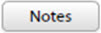
|
Click to add notes about the task. You can also view these notes on the Task Search grid. This field can contain formatted text, HTML code, and hyperlinks.
|
| Start/End
|
These fields display the start/end date and time of the task. Click in the field, then use the pop-up calendar to change the date.
|

|
Click to move the selected task to today's date and time.
|
| Task Allocations grid
|
- Employee displays the name(s) of the employee(s) who are assigned to the task.
- Duration displays the duration for which the employee is assigned to the task.
- Status displays the allocation status, which can be
Pending or
Approved.
- Work that is approved is displayed in the allocated person's work list immediately (and if it is within the next week, he or she will be notified).
- Work that is pending is not displayed in the allocated person's work list. It will be displayed to a scheduler and await his or her approval.
|
| Allocated Work Hours
|
This field displays the total number of hours that has been allocated to the selected task.
|
| Delete
|
Select an employee in the grid, then click Delete to remove him or her from the task.
|
Staff Allocation Tab
| Field | Description |
|---|
| Staff Group
|
Select
Show All to display all employees or use the drop-down to filter the grid to display employees on a specific team. If you use this setting with
Suitable, you can filter your list to only display employees in a specific team with a specific skill set.
|
| All / Suitable
|
Each task has a charge band, and each employee has a skill set. Select
All to display employees with all skill sets, or select Suitable to display only those employees whose skill set matches the charge band.
For example, if the task is
Design, and it has a charge band of
Junior Designer, you can select
Suitable to display only those employees whose skill set includes
Junior Designer.
If you use this setting with
Staff Group, you can filter your list to only display employees in a specific team with a specific skill set.
|
| Only show generic resources
|
Select this check box to list generic resources (for example, Architect) instead of specific resources (for example, John Smith). You might want to use this if you need to allocate resources to a job but do not yet know which specific resources will be working on the job. Generic resources are not available in all TrafficLIVE systems.
|
| Staff Allocation grid
|
This grid lists the available employees, starting with least-booked at the top.
|
Click the
 to display the Column Selector Profiles pop-up, which you can use to customize the grid. to display the Column Selector Profiles pop-up, which you can use to customize the grid.
- Select
Name to display the names of all available employees.
- Select
Job Title to display the employee job titles.
- Select
Booked to display the amount of time for which an employee is booked.
|
| Allocation Length
|
Use this field to set the amount of time that you want to allocate to the employee for the task. If you are allocating an employee to a milestone, the
Allocation Length is automatically set to 30 minutes and read-only.
|
| Apply Recurring
|
Click to apply recurring settings to an allocation (as set below).
|
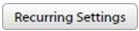
|
Click to specify the parameters for allocating employee time to a recurring task.
- Use
Mon through Sun to select the days when you want the allocation to occur.
- Use
Start Time / Duration to set the start time and duration.
Setting very long recurring allocations, such as a year, or where the number of intervals exceeds 100, will cause system performance and speed issues; thus Deltek recommends that you limit recurring allocations to reasonable lengths.
|